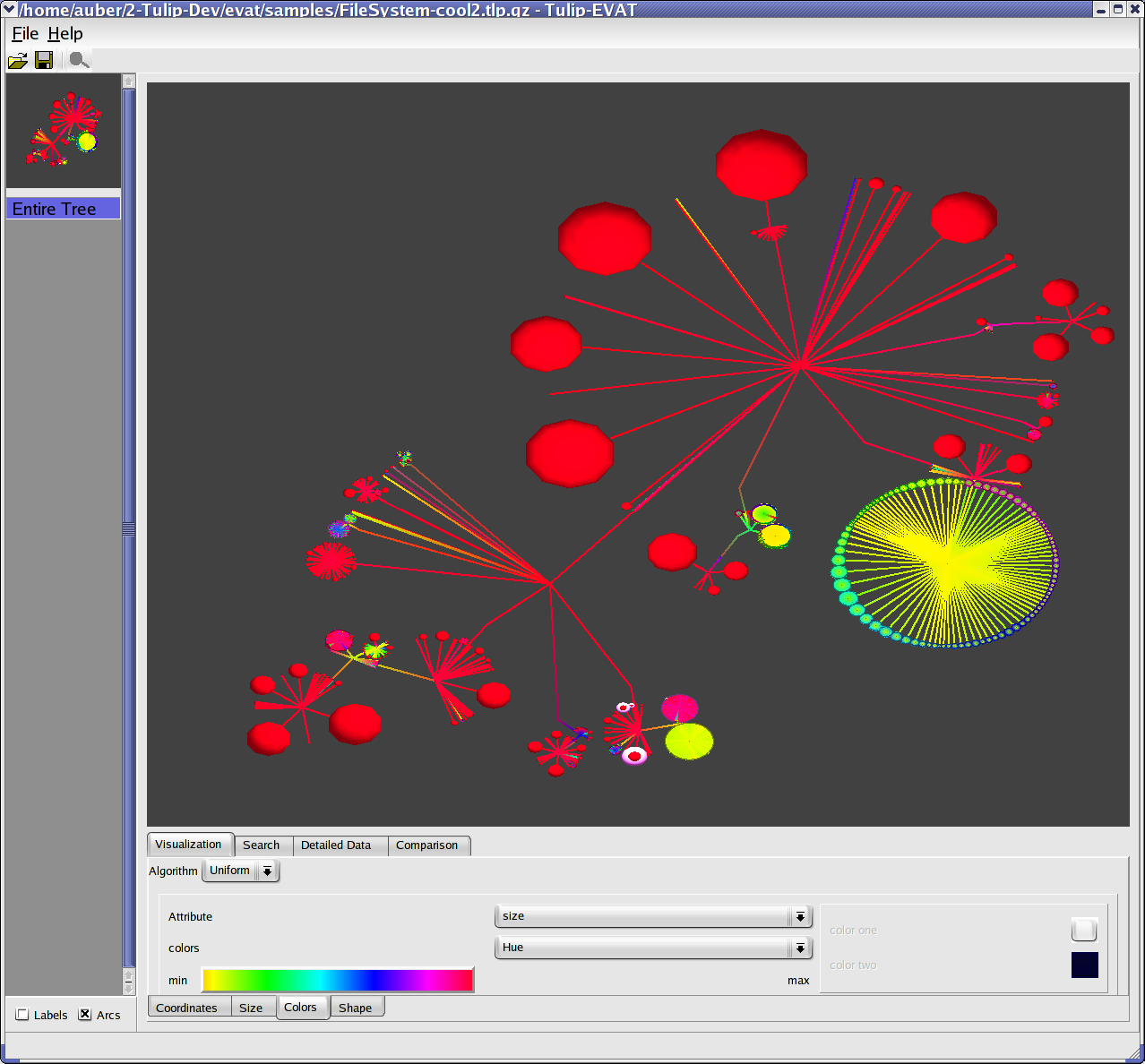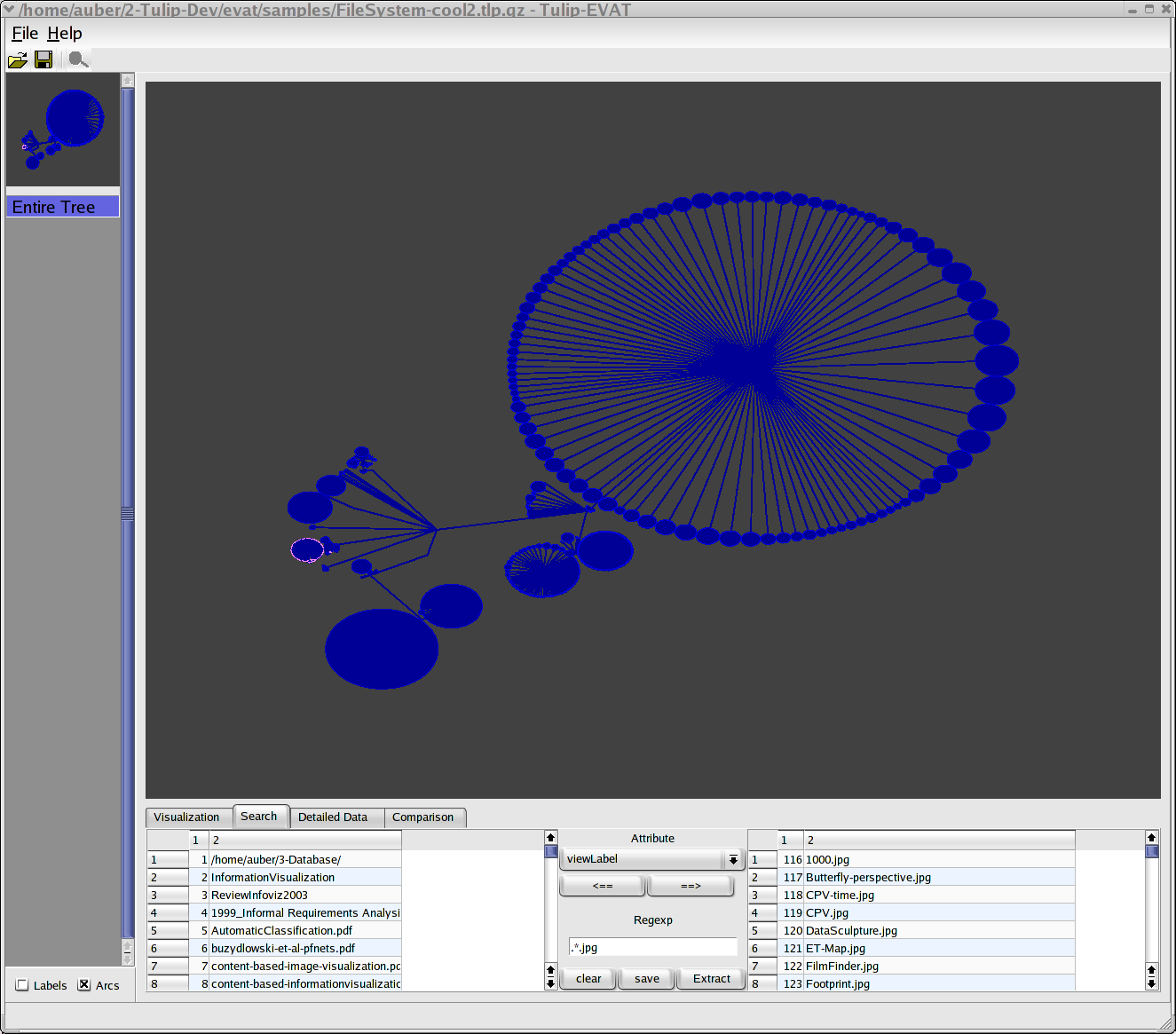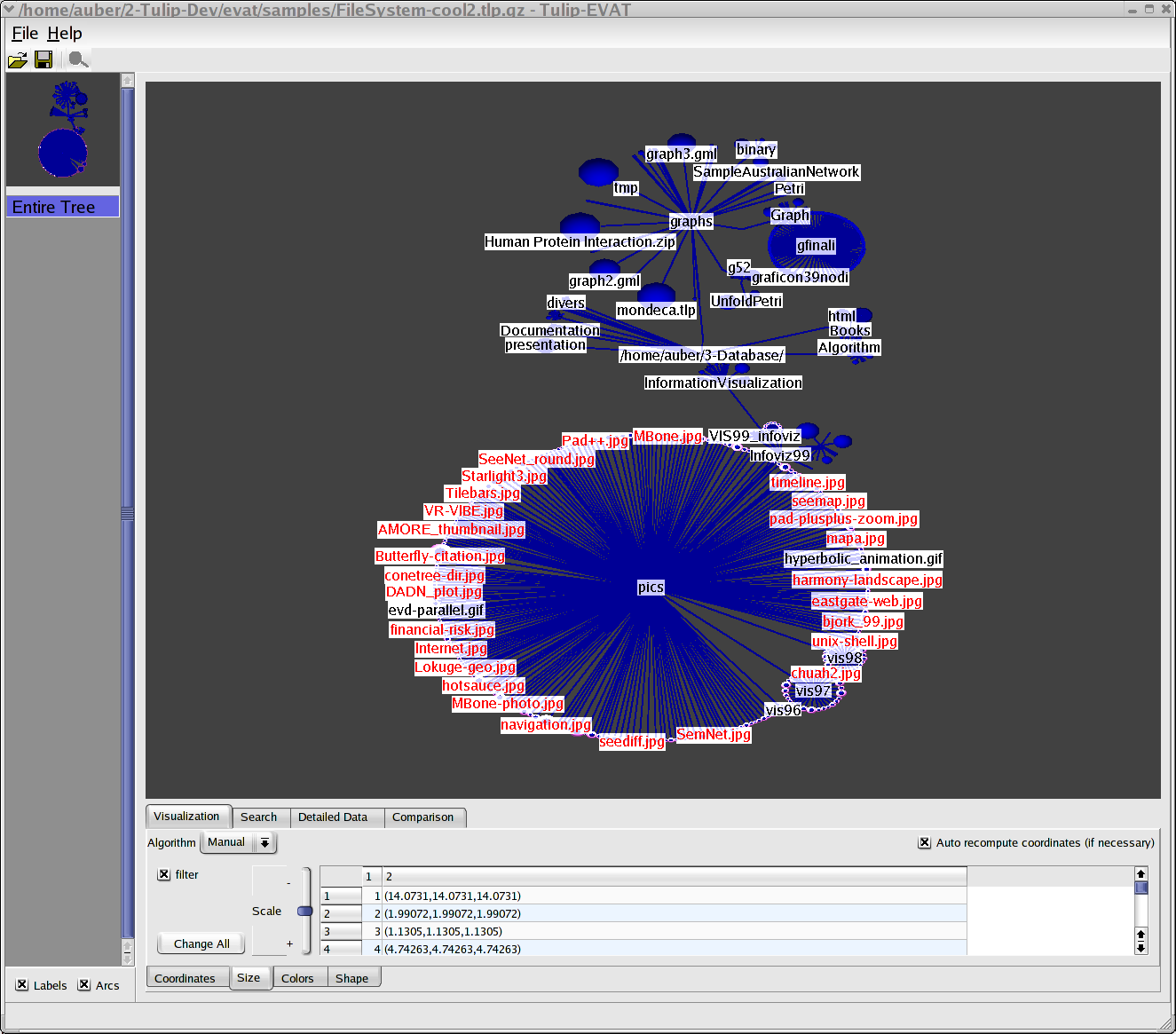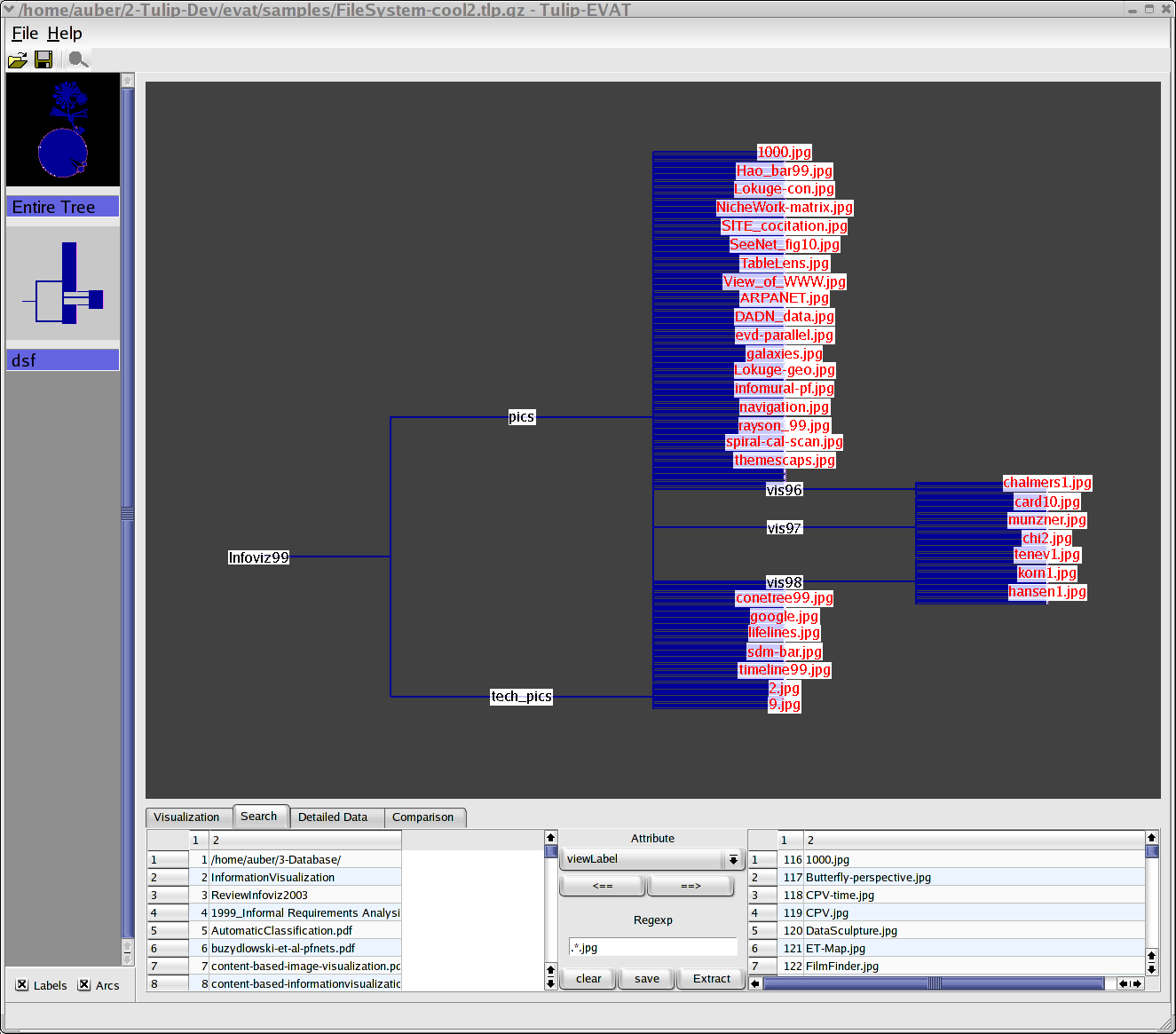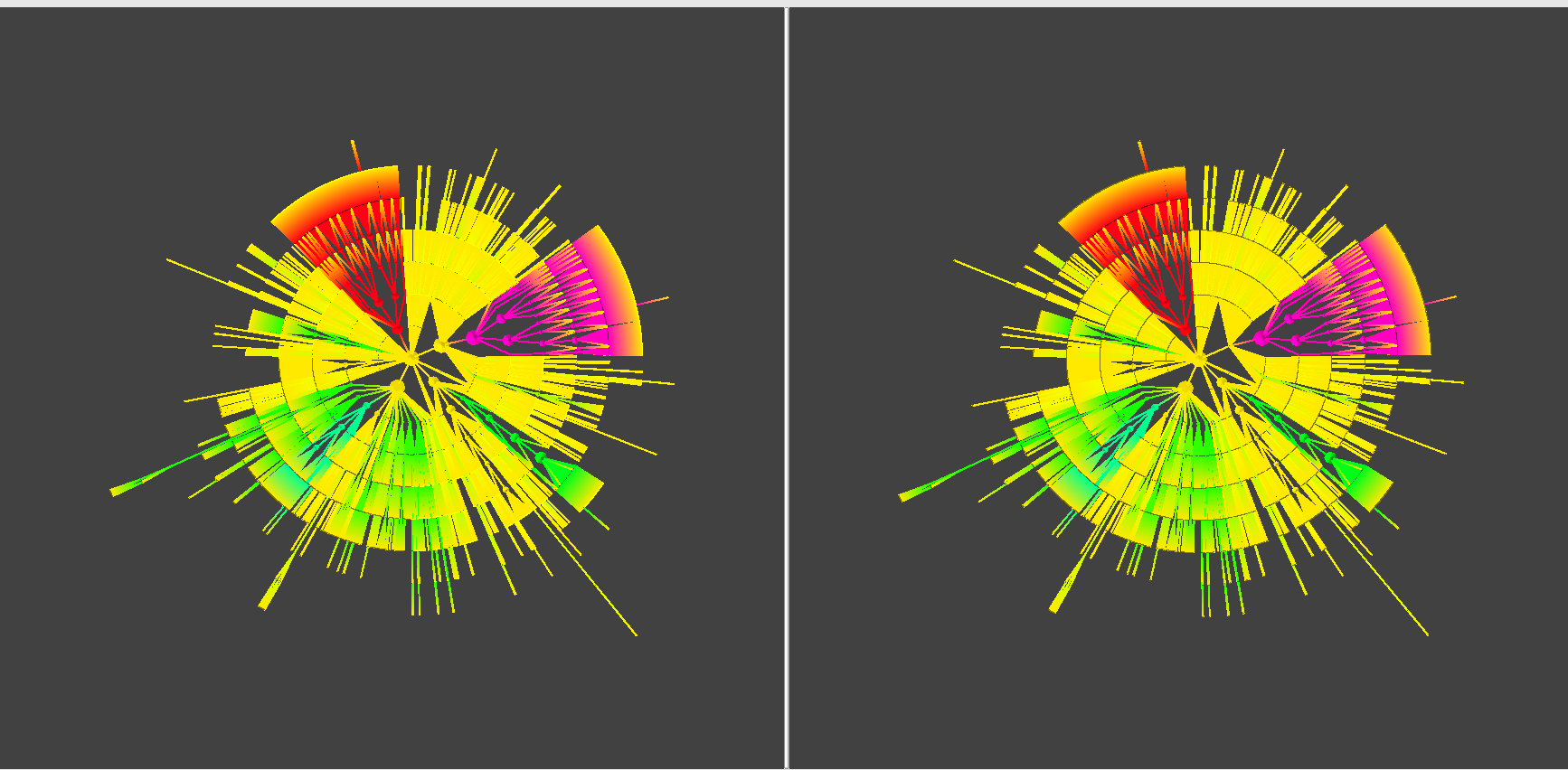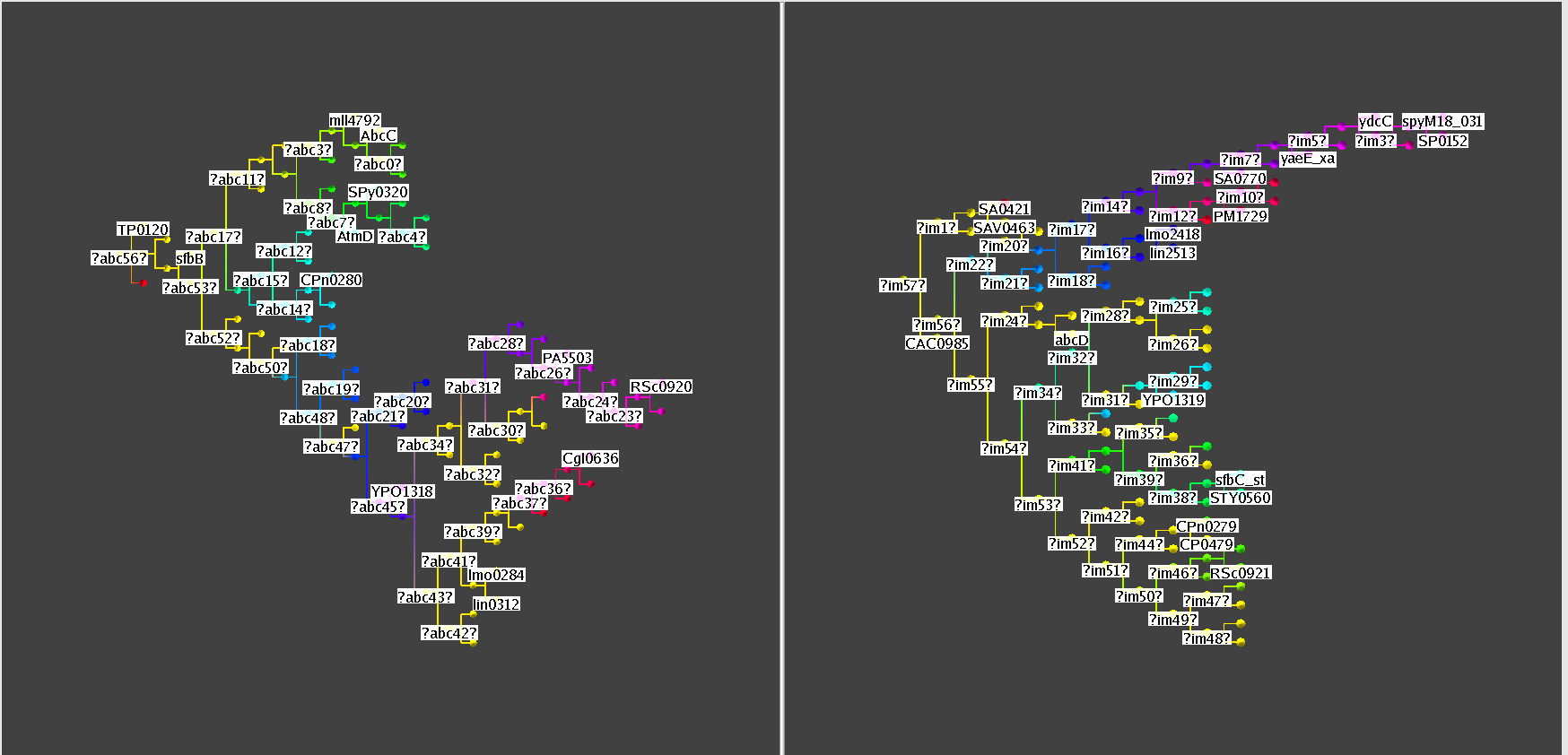- visualization window (right upper): shows the active tree ( default, the drawing of the active tree is the bubble one).
- overview window (left upper) : shows all the loaded or constructed trees in the session,
- task window (down part) : access to four menu acting on the active tree in the visualization window (visualization, search, comparisons, detailed data).
A special algorithm called "manual" allowed in every case to set up some node value manually (for example, present each selected node with a cube). Details on tree parameters such as number of nodes can be obtained using the detailed data menu by clicking a node. The following parameters are predefined in EVAT :
- Nodes : Number of nodes of the subtree,
- Height : height of the subtree,
- Depth : depth of the node in the tree,
- Strahler : Strahler Number .